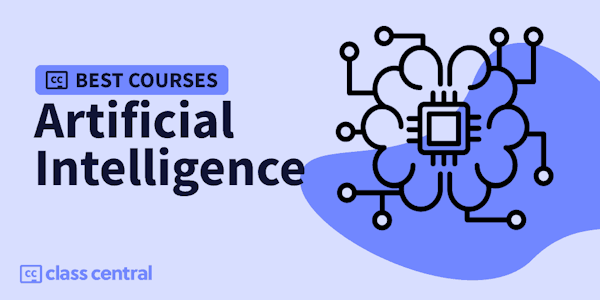What you'll learn:
- Niagara System
- Materials
- Animations
- Blueprint
- AI
- User interfaces
- Landscape
- Enviroment
01. we start from very basic stuff like:
1. Downloading and installing unreal engine 5
2. Create different kind of project
3. Moving around the scene
4. Change objects position in different ways
5. Change scale and rotation
6. About world space and local spaces
7. Use snapping to make our life easier
8. Camera speed and different kind of views
9. About outliner, detail panel and content drawer
02. Next, we start with what is static mesh and importing different kind of them into unreal engine from different sources
And we talk about different problem that can happen when you import something
We talk about this kind of 3d objects:
1. import 3d models that have material but no texture attached
2. import 3d model that doesn’t have textures
3. import 3d model that has multiple part and multiple material
4. quixel 3d models and materials
03. next we start with first part of material section of this course
in this section we learn all the basic stuff of material in unreal engine that you should know to be able to import different kind of 3d model into unreal engine
this is basic section for material so we learn this basic stuff about them:
1. Create our first material
2. What is base color
3. metallic roughness and specular in materials
4. what is emissive color and how we can use them properly
5. how to use textures in materials
6. and at the end of this very basic section ill give you some exercise
04. Next, we start with Game mode
First what is game mode and why we need them in unreal engine 5
Next, we check some game modes like vehicle and first-person game mode
After that we start creating our own game mode as third person game mode
05. In next section we talk about how we can create playable character
We will talk about:
1. what is character class
2. how our character can move
3. how it can jump
4. how it can look up and down
5. how it can have cameras to be like first person or third person
6. how we can use spring arm properly
06. next we talk about the animations
for this section again we start from very basic stuff to more advanced stuff and because this section is much more important, I divided in to two sections so you will learn them as deep as possible in right time
1. we start with animation sequence, what it is and how we can use it
2. we learn about playing animation where ever we want
3. next we learn about animation blueprint, what it is and why it is very important to use it
4. we learn about state machines
5. how our character can walk jump run for basic movement
6. how we can use cached animations
7. what is blend space 1D and 2D and how we can use them
8. and at the end ill give you some exercise so you will learn this basic part better
07. in next section we will talk about BLUEPRINT and what you should know about them as starter
1. how blueprint works
2. how you can find what is in your mind in blueprint to do what you want to do
3. we talk about camera filed of view as an example to see how we can find stuff in blueprint
4. how we can change camera location
5. what is timeline and how we can animate things with timeline
6. how we can make our timeline smooth
7. what is the lerp node and how we can use them
8. how to organize variables
9. what is collapse node and where to use it
10. what are macros in unreal engine 5
11. what is function in blueprint and how it works and how we can use them
08. now that we know more about blueprint, we go back to animation again and we learn about:
1. turn right and turn left animation
2. aim offset
3. how we can have both turns and Aim offset together
4. animate spring arm
5. what are animation montages and how we can use them
6. what is layering animation with layered blend per bone and how we can use them
7. at the end we always go back to animation blueprint as we learn new things
09. next as a challenge and an exercise with the knowledge that we learn till here we create laser beam like laser beam of resident evil 4
10. in next section we start with user interface
As a basic UI for our game we start with widget blueprint basic stuff
1. how we can create widget blueprint
2. what is an slot and why we should use them
3. what is graphics options
4. what is render transform
5. we talk about texts in separate video
11. in next section we use what ever we learned from last section to create our own crosshair
We won’t stop there and we populate some functionality for our crosshair like spreading when we shoot our gun or jumping
12. at this point epic game release its unreal engine 5.1 and we learn how we can update our game and engine to latest version that is 5.1 at the time
13.after that we go back to crosshair and user interface section again to add more functionality to our game like Crosshair Spread with walking and running jumping and shooting the gun and crosshair be Accurate when aiming, and for doing all of these we learn about some new nodes that are important to know like:
1. how interp to work and how we can use them
2. how to use timers with event and functions
3. how to use line trace
4. what is yaw and pitch and roll and how we can calculate them
5. dynamic yaw and pitch offset calculation
14. next we should learn about audio in unreal engine
Right now, there is two type of audio engine in ue5.1 first one is sound cue and second one is meta sound
Both of them are important and we learn both of them in separate sections
1. how to import audio files to unreal engine 5
2. ambient sound options
3. what is attenuation and how we can use them to create realistic audio
4. how to play sound from blueprint
5. branch in sound cue
6. Concatenator
7. Continues modulator
8. Delay node
9. Modulator
10. How to randomize stuff with Random node
11. What is switch node and how we should use it
15.after this we should learn about meta sound
New way of sound design for games that you can use to create music too . whatever you see other games can do with music and sound you can do it with meta sound easier
for this section we learn all the basic next as an example we create a music with some beats after that as another example we create an ambient sound with some effects and for doing them we will learn about:
1. How to create meta sound
2. What is the inputs
3. Trigger repeat
4. Delay node
5. What is graph input
6. How we can control meta sound from blueprint
7. How we can use mixers
8. How we can use sine waves
9. What is envelopes
10. Randomize playing audios
11. How to use ADSR envelope float
12. What is BPM and how we can use it
13. How we can use notes in meta sound
14. How we can use beats to create music
16. next we use all of our knowledge that learn till here to add sound to our own game
For our course game we add footstep audio and weapon fire shot audio
1. First, we find some audio from internet
2. We learn how to extract and convert audios that we find from internet
3. We use animation sequence to play sound when foot touch the ground
4. We learn how to use anim notifier
17. now it is time to learn more about materials, learn more advanced stuff and during course we add to our material knowledge as well because some section we should learn it by practical example
So that’s why I’m saying animation section will never end and we will add to it when you learn enough about other things
Material as well we will learn more with practical examples during course
But for this section we will learn about:
1. Preview panel
2. Data types with base color
3. Roughness
4. Texture sample
5. Lerp in materials
6. Texture coordinate
7. Component mask and append Many
8. Time node
9. Panner
10. Material instances
11. Comments
12. Sine node
13. Sine remapped node
14. Animate opacity
15. Animate World position offset
16. Why we should use Reroute node and how to use it
17. How to control Brightness contrast saturation and tint color
18. Switch and texture parameter
18. now that we know enough about material and blueprint we can learn Niagara particle system in unreal engine 5.1
For this section we start from very basic stuff in Niagara and we will create a lot of effects and logic in there
Like fire, smoke, bullet shell ejection, blood splatter on the ground, muzzle flash and …
For all of these effects first we need to learn all the basic stuff like:
1. Create empty Niagara system
2. Spawn rate
3. How velocity work and how to use it
4. We will talk about Initialize particle module
5. Curves
6. Shape location for spawning particle in a shape
7. We talk about forces in Niagara system like Gravity force and drag
8. Niagara Options
9. We will talk about how to use subuv textures in Niagara
10. Next, we talk about Niagara parameters
11. Next, we talk about different type of renderer like Ribbon renderer
12. Light renderer
13. Mesh renderer
14. And next we will learn how we can spawn particle on the body of our character
19. in the next section we use all the knowledge that we learn from material and Niagara section to create some effect for our course project
1. First, we import some static mesh for our Niagara system for shell injection
2. we create material for that bullet and shell
3. we create our VFX and add it to gun of our character
4. we create muzzle flash material
5. for creating muzzle flash VFX we use multiple Niagara emitter
6. we design another Niagara system for when bullet hit something
7. at the end we learn how to add decal automatically where bullet hit something
20.because we need to create different kind of bullet, we should learn more about collision and physics in UE 5.1
That’s why in this section we learn about
1. what is collision and physics in UE
2. we learn about simple and complex collision
3. we learn pro way of creating simple collision that is more efficient
4. next we learn about physics simulation
5. we learn about different kind of collision and their event
6. after that we learn about collision preset and object types
21.with all of our knowledge till now we create 3 kind of bullet for our course project
1. first bullet we create it with simple adding
2. second bullet we create it with physics and applying forces
3. and third bullet we use Projectile movement, the library that unreal engine developers created for us
22. next it is time to talk about lights and fogs
1. we learn about dynamic light and baked light
2. point light
3. spot light
4. rect light
5. skylight
6. sun Direction light
23. now that all the basics are covered it is time to create some level
We will create two level
One just a small town and another one really big landscape
But as beginner we should start with small town
1. we talk about marketplace and its asset
2. we learn how to create blend material and how to use them. so, you can see we are learning more about material with practical case use
3. we will start by creating some road and sidewalks
4. next we add some puddles
5. next we learn a lot of tricks for positioning stuff on our level
6.
7. next it is time to add some props
8. next we add some light that at night turn on and at day it turn off
9. next we add traffic lights that automatically work and turn on and off by itself
10. we add some trees and bushes in old way
11. next we learn some tricks about selecting object
12. next we use foliage system as basic as possible because foliage has its own section
13. next we use nanite to optimize our level more
14. next we start creating our building and its lights
15. next we add day and night cycle to our scene and we learn to do it in two different way that has their advantages
16. next we learn about if it is day or night so all light automatically turn off during day
17. next we talk about event dispatcher in detail
18. next we learn how we can modalized building so we can use them multiple time where ever we want
24. in next section we will learn all about different kind of creating landscape
With unreal engine and with Gaea
1. first, we learn how we can create landscape in unreal engine
2. next we learn how we can use landmass to create landscape
3. next we learn about ocean in unreal
4. next we talk about rivers
5. next we use Gaea that is really cool and easy to use software to create really good landscape
6. we will talk about Gaea graph and how it works
7. next we learn how to import Gaea landscape to unreal engine
8. next we learn the calculation for importing from Gaea to unreal
25. next we use what we learn to create landscape for our course project
For that we use Gaea to create our landscape
1. create some mountain
2. combine and transform landmasses in gaea
3. build our landscape
4. import it to unreal engine with right calculation
26. now it is time to learn all about tricks and tips for creating material for our landscape
1. we learn where to download right textures for our landscape
2. we learn about materials function and how we can use them
3. we learn all about material function inputs
4. we learn about ORD textures
5. we learn about camera depth fade
6. texture bombing
7. macro variation
8. world align texture
27. next we should create our landscape auto material in modular way so we can use it where ever we want
1. we create auto landscape material
2. we use material function that we learn in last section to make everything more modular and readable
3. we learn about parameter priority
4. we learn how to fix landscape specular value
5. we add some normal for our landscape
6. we use ORD textures for our material
7. we learn how to use layer blend
8. we learn how to paint on our landscape
9. we learn how to use flow path that we build in Gaea
10. we learn about slope layer
11. we learn how to calculate our own slope layer
12. we learn how to use world aligned blend
13. we learn how to create transition from grass to soil
14. we will create snow material
15. we learn how to use world position node
16. we learn how we can add auto snow at top of mountain
28. Next we should talk about foliage system. there is two type of foliage system. one of them without collision and one that is fairly new thing in unreal engine is with collision
1. first, we talk about manual foliage
2. next we talk about auto grass
3. next we will talk about procedural tree spawn
4. next we talk about Cluster, Curl distance
5. next for optimization we talk about LOD or level of details
6. we learn how to automatically spawn some tree somewhere and not spawn tree some other places
7. at the end we will talk about the options that we have
29. now it is time to talk about AI in ue5.1
1. first, we download some asset and create some material for them
2. next we talk about all necessary stuff that we should create for our AI to work
3. next we talk about go to location functionality of AI
4. we make our droid to patrol between two locations
5. next we teach our droid to follow player if player get close to droid
6. at the end we talk about blackboard, decorator and selector node
30.droid is good but we need better enemy to kill. That’s why we choose to use zombie as our enemy
1. download zombie character from mixamo
2. we create character class for our zombie
3. we check for head shot when we shoot the zombie
4. we talk about physics material and surface type
5. we create material for blood
6. we create Niagara system for when we hit the zombie there would be some blood spill on the ground
7. we create decal material for blood so when we shoot the zombie there will be some blood on the ground
8. we create health bar for our zombie
9. we use some animation for our zombie
10. we create some hit number with some animations
31. now that our zombie character is ready we can create some AI for it
1. we create AI for our zombie so it can patrol between two point
2. when our zombie sees the player, it will chase the player
3. when zombie get close to our player it can attack our player
4. when we shoot zombie, they will chase us as well
5. next we download more skin for our zombie so we have multiple zombies as enemy
32. next it is time to make our player character more beautiful with some functionality
1. we create health bar for our player
2. we add some animation for our player health bar when it is attacked by zombie
3. we create some item like shield
4. we add some pickup animation for our item
5. next we create some glow for our item material
6. next we create some UI to show more information about pickup item
7. next we add some animation to that UI as well
33. next it is time to talk about new feature in unreal engine that is called control rig
1. first we create control rig
2. we learn what is controls
3. we learn some way to do creating controls fast
4. we learn about basic IK
5. we learn how we can create animation ourself with forward solve
6. we learn how to edit animations that we have with backward solve
7. next we learn Full body IK
8. we use full body IK to put our player character foot always on stairs in runtime
34. next we use all of our knowledge with some new node that I show you to create beautiful main menu
1. we learn how we can create camera and how to switch between them
2. we learn how we can create animation for our cameras with level sequencer
3. and at the end we will create a beautiful main menu with our first level that we create together