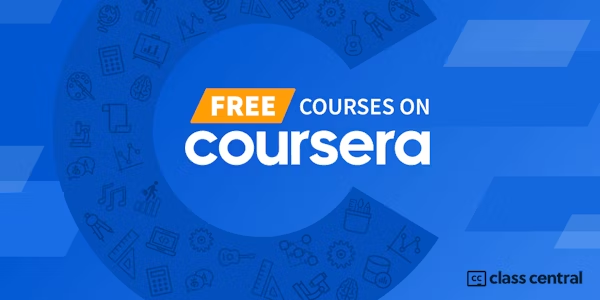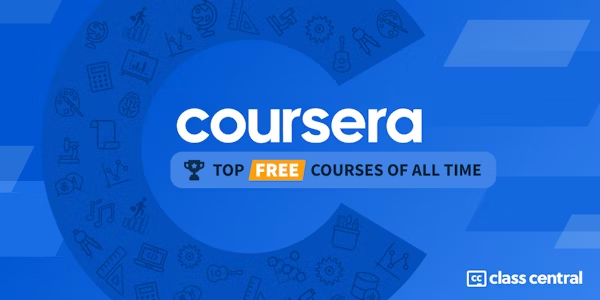Get ready to enter the thriving field of Information Technology (IT), with job ready skills! This beginner friendly course provides the core hardware and operating system knowledge needed by anyone new to IT and computer hardware who wants to start a new career in technology, including IT Support, Networking, Cybersecurity, and Software Development.
You will first be introduced to computing fundamentals, the four functions of computing, and the benefits of computing. You will become knowledgeable of internal computer components, including motherboards, central processing units (CPUs), memory, hard drives, expansion slots, and others. Learn to identify interfaces, ports, connectors, and peripherals.
You will become familiar with tasks that IT professionals perform; including workstation procurement, workstation setup processes, configure commonly used operating system settings & screen capture commands, computer acquisition practices, and job-essential troubleshooting processes.
By the end of this course, you will become knowledgeable about hardware and operating systems, mobile operating systems, interfaces and connectors, Linux, and macOS. Throughout the course you will practice what you learn using interactive exercises and hands-on labs. At the end of the course, you will have the opportunity to complete a final project where you will apply your understanding of course content.
This course is also part of the series to help you prepare for CompTIA ITF+ and A+ certification exams.
Overview
Syllabus
- Introduction to Computing Fundamentals
- Welcome to your first module! After completing this module, you’ll be able to define what a computer is. You’ll learn about the four functions of computing, the parts of a computer associated with each of those functions, and the benefits of computing. Explore how to classify computing devices based on size and usage and describe the evolution of operating systems. Discover how computers communicate using notational (numeric) systems for processing and storing data, displaying onscreen text, hardware addresses, website colors, and web addresses. You’ll gain the practical knowledge needed to evaluate computing performance and storage. You’ll know the four ways to log into Microsoft Windows, be able to describe how to use the Start menu, Tiles, taskbar, and settings capabilities, and will be able to explain how to manage Windows on the desktop. You’ll round out your week with a lab where you’ll locate programs and navigate Windows to find important information about the computer and the Windows operating system.
- Computing Devices and Peripherals
- Computer hardware is the set of physical parts that make up the interior of your computer. Peripherals are pieces of hardware that are added to the outside of a computer for it to work more efficiently. Both hardware and peripherals are used to take input, store data, display output, and execute commands. This week, you will learn about several types of hardware components and peripherals. You will learn about printers and scanners, input and output devices, external storage devices, and audio and video devices.
- Interfaces and Connectors
- A computer’s multiple components, both internal and external, are constantly interacting with each other to receive input, perform requested computing functions, and provide output. As technology has evolved and connection methods have standardized, a vast array of external devices can now easily and successfully connect with computers and reliably perform their tasks. This week, you will learn how hardware and peripheral devices connect to form a functioning computer. You will learn about ports, interfaces, and connectors used by graphics, audio, networks, printers, and other peripheral devices. You will also learn about the types of installations these devices use to become operational.
- Internal Computer Components
- Computer hardware, the physical part of a computer, is infrequently changed, while software and data are modified frequently. When you think of the term computer hardware, you probably think of what's inside your personal computer at home or your computer at work. However, computer hardware does not specifically refer to personal computers. Instead, it is all types of computer systems. Computer hardware is located in embedded systems in automobiles, microwave ovens, CD players, DVD players, and many more devices. In this lesson, you’ll learn about common internal components of home and business computer systems.
- Windows Workstation Setup, Evaluation, and Troubleshooting
- Workstation setup, operating system configuration, and workstation troubleshooting are all in a day’s work for IT support. Whether the task is selecting a new computer for a colleague, reconfiguring an operating system for a coworker’s accessibility needs, or troubleshooting a file or directory visibility issue, IT support personnel need procedures that help them complete these tasks quickly, confidently, and correctly. This week, you’ll gain knowledge of workstation procurement and basic Windows operating system configuration and management. You’ll discover techniques that help you optimize file and folder organization and perhaps even help users locate hidden files. Learn timesaving keyboard commands to capture screens using Windows 10 workstations, macOS workstations, and Chromebooks. You will complete your learning with an overview of business continuity principles used for fault tolerance and disaster recovery.
- Final Quiz and Assignment
- In this module, you’ll assess your course knowledge through a final quiz based on the previous five modules.
- Bonus Module - Exploring Additional Desktop and Mobile Operating Systems
- Welcome to your bonus module! Although Microsoft Windows dominates the desktop operating system market, organizations also use computers that run Linux, macOS, and ChromeOS operating systems. And many organizations also support users who have devices that use iOS and Android mobile operating systems. When you complete this module, you’ll be able to explain why organizations support these alternative operating systems. You’ll be able to compare and contrast operating system log-in processes, network connection methods, onscreen navigation, menus, and features. You’ll also gain the knowledge needed to explain where each operating system stores device identifiers, version information, and system settings. Stretch and grow your Linux skills using the Linux lab.
Taught by
Skills Network