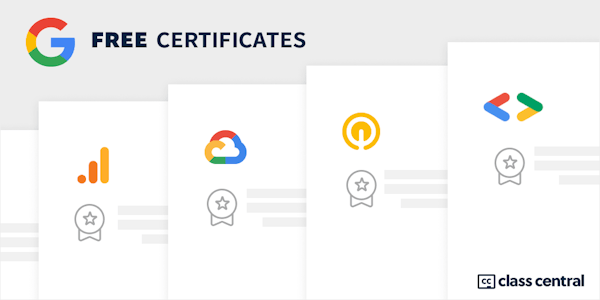In this course you’ll review core Google Admin console features and functionalities, and ChromeOS tenets and best practices. You’ll learn how to manage devices and users from the Admin console, and troubleshoot common concerns. You’ll also review ChromeOS security processes, and learn how to configure and manage policies and identity features. Many of the modules in this course align with the topics included in the Professional ChromeOS Administrator certification exam, so it can serve as a helpful reference guide as you prepare to sit the exam. This course will help you to determine whether you’re ready to take the exam or if you still need to review concepts or topics to prepare.
Overview
Syllabus
- Introduction to ChromeOS Administration
- Overview; part 1: Introduction to ChromeOS Administration
- Overview; part 2: Course overview
- Introduction to ChromeOS Administration Study guide
- Overview of basic Admin console functionality
- Lesson 1: Key Admin console features and policies; step 1: Introduction to the Google Admin console
- Lesson 1: Key Admin console features and policies; step 2: Use policies to manage users, devices, and browsers
- Lesson 2: Chrome Enterprise Upgrade trials and domain verification; step 1: Set up a Chrome Enterprise Upgrade trial
- Lesson 2: Chrome Enterprise Upgrade trials and domain verification; step 2: How to verify your domain
- Lesson 3: ChromeOS device management; step 1: Purchase ChromeOS device management
- Lesson 4: ChromeOS device enrollment and setup; step 1: Enroll ChromeOS devices
- Lesson 4: ChromeOS device enrollment and setup; step 2: Zero-touch enrollment
- Lesson 4: ChromeOS device enrollment and setup; step 3: Setup and sign-in for first-time users
- Lesson 5: Admin roles; step 1: Assign and create admin roles
- Lesson 6: Configure apps and extensions: step 1: Push apps and extensions
- Lesson 7: Status of the device; step 1: Remote access and troubleshooting
- Lesson 7: Status of the device; step 2: Manage, disable, and deprovision devices
- ChromeOS security processes
- Lesson 1: Understand ChromeOS fundamental security tenets: step 1: ChromeOS fundamental security tenets
- Lesson 2: User and device certificates: step 1: Deploy and manage certificates
- Lesson 3: Set up networks; step 1: Set up Wi-Fi and Ethernet networks
- Lesson 3: Set up networks; step 2: Add VPN configurations
- Lesson 4: Understand security settings; step 1: Security and privacy policies
- Lesson 4: Understand security settings; step 2: Verified Access
- Configure ChromeOS policies
- Lesson 1: Understand ChromeOS policy management; step 1: Understand ChromeOS and Admin console policies
- Lesson 2: Apply ChromeOS policies; step 1: Policies for devices
- Lesson 2: Apply ChromeOS policies; step 2: Policies for users, enrolled browsers, and apps and extensions
- Identity management
- Lesson 1: Configure identity features; step 1: Single sign-on with Google as the identity provider
- Lesson 1: Configure identity features; step 2: Single sign-on with a third-party identity provider
- Lesson 1: Configure identity features; step 3: Best practices for single sign-on with a third-party identity provider
- ChromeOS tenets
- Lesson 1: Understand ChromeOS best practices; step 1: Security best practices for administrator accounts
- Lesson 1: Understand ChromeOS best practices; step 2: How to set up a test domain
- Lesson 1: Understand ChromeOS best practices; step 3: Configure ChromeOS automatic updates
- Lesson 2: Best practices for monitoring your ChromeOS fleet: step 1: Effective ChromeOS fleet monitoring
- Lesson 3: Select the appropriate hardware; step 1: How to choose the right ChromeOS devices
- Troubleshoot common concerns
- Lesson 1: Wipe devices; step 1: Wipe ChromeOS devices
- Lesson 2: Resolve common issues with ChromeOS devices; step 1: Resolve common issues with ChromeOS devices and the Admin console
- Lesson 3: ChromeOS updates and new features; step 1: Troubleshoot common ChromeOS update issues
- Lesson 4: Contact support; step 1: Process for contacting support
- Course Knowledge Check
- Course Knowledge Check