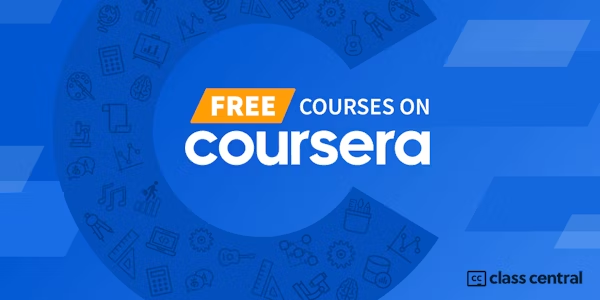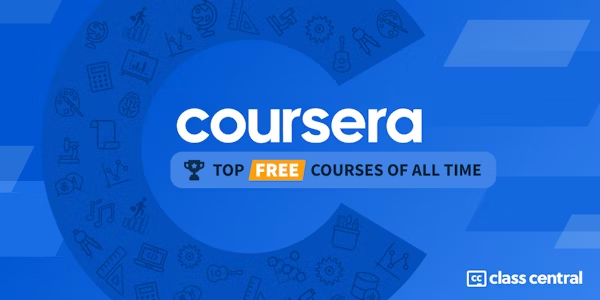Overview
In an age now driven by "big data", we need to cut through the noise and present key information in a way that can be quickly consumed and acted upon making data visualization an increasingly important skill. Visualizations need to not only present data in an easy to understand and attractive way, but they must also provide context for the data, tell a story, achieving that fine balance between form and function. Excel has many rivals in this space, but it is still an excellent choice, particularly if it's where your data resides. It offers a wealth of tools for creating visualizations other than charts and the chart options available are constantly increasing and improving, so the newer versions now include waterfall charts, sunburst diagrams and even map charts. But what sets Excel apart is its flexibility, it gives us total creative control over our designs so if needed we could produce our own animated custom chart to tell the right story for our data.
Over five weeks we will explore Excel's rich selection of visualization tools using practical case studies as seen through the eyes of Rohan, an environmental analyst. Rohan is required to produce visualizations that will show trends, forecasts, breakdowns and comparisons for a large variety of environmental data sets. As well as utilising the usual chart types he wants to use conditional formats, sparklines, specialised charts and even create his own animated charts and infographics. In some cases, he will also need to prepare the data using pivot tables to drill down and answer very specific questions. We are going to help him achieve all this and present our finished visualizations in attractive reports and dashboards that use tools like slicers and macros for automation and interactivity.
These are the topics we will cover:
Week 1: Dynamic visualizations with conditional formatting, custom number formatting, sparklines and macros
Week 2: Charting techniques for telling the right story
Week 3: Creating specialised and custom charts
Week 4: Summarising and filtering data with pivot tables and pivot charts
Week 5: Creating interactive dashboards in Excel
This is the second course in our Specialization on Data Analytics and Visualization. The first course: Excel Fundamentals for Data Analysis, covers data preparation and cleaning but also teaches some of the prerequisites for this course like tables and named ranges as well as text, lookup and logical functions. To get the most out of this course we would recommend you do the first course or have experience with these topics. In this course we focus on Data Visualization in Excel, join us for this exciting journey.
Syllabus
- Welcome and critical information
- Data Visualizations using Conditional Formatting, Sparklines and Number Formats
- This week we will explore a host of data visualisation tools that do not include charts. We will learn about conditional formatting, including custom conditional formatting using formulas, drop down lists, and macros. We will then move on to learning about sparklines, shapes, and custom number formats.
- Mastering charting techniques
- This week we will explore a range of options to visualise your data using charts. We will look at standard charts such as line charts, pie charts, and scatter charts – to help you visualise your data. We will also look at charts to add to your standard toolkit such as area charts, donut charts, and bubble charts – which will add that wow factor to your work.
- Specialized charts
- This week we will explore a range of innovative and creative charts – many of which are new to Excel. These charts include: hierarchy charts, waterfall charts, funnel charts, and geospatial charts. We will also look at customising and creating our charts when we look at population charts and gauge charts – giving you ideas to be innovative and creative.
- Create an Interactive Dashboard Using Pivot Charts and Slicers
- This week we take a turn into data analytics by exploring Pivot Tables. We will look at how to summarise data with Pivot Tables, as well as how to customise, group, sort, and filter pivot data. We will then look at performing calculations in Pivot Tables. Finally we explore Pivot Charts which help us visualise the data in our Pivot Tables.
- Complete the Dashboard with Creative Visualisations and Dynamic Charts
- This week we will explore putting all our tools and knowledge together in aesthetic, interactive, and informative dashboards. Putting dashboards together will also help you revise all the tools and concepts that you have gathered along the way. By the end of the week you will be able to incorporate themes, macros, hyperlinks, as well as utilise slicers to make your dashboards interactive.
- Final assessment
- This final assessment covers all content in weeks 1 to 5.
Taught by
Nicky Bull and Dr Prashan S. M. Karunaratne
Tags
Reviews
5.0 rating, based on 1 Class Central review
4.9 rating at Coursera based on 1195 ratings
Showing Class Central Sort
-
This is the second course in the Data Analytics and Visualization Specialization. At the time of writing this review, the specialization wasn't fully launched. I had done the first course 'Excel Fundamentals for Data Analysis' and earned a certific…