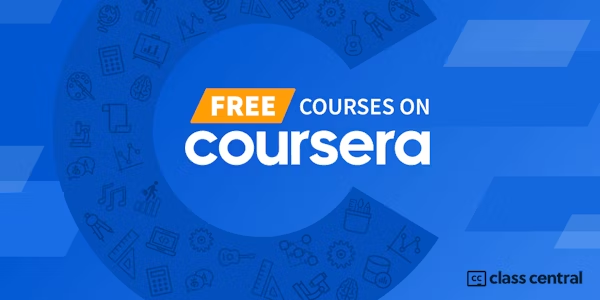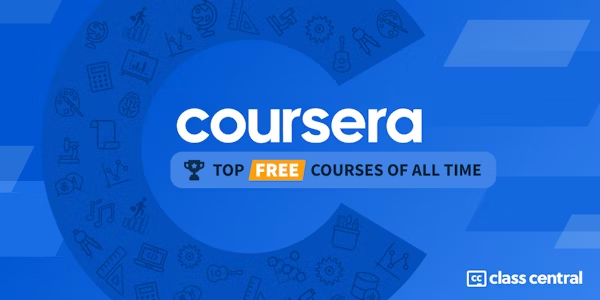Design and Make Infographics (Project-Centered Course)
Michigan State University via Coursera
-
968
-
- Write review
Overview
In this project-centered course*, you will create a content-rich infographic on a topic of your choice using Adobe Illustrator (which you can download for a free, 30-day trial). You might choose to create a visual representation of data from the world of sports, entertainment, politics, or science, to explain a business trend or environmental issue, or even to present a theme or development from your personal life. Your finished infographic will engage your target audience and convey information clearly through effective use of design elements such as typography, color, and structure.
Whether you’re a graphic designer, a writer or the intern in the department, you’ll learn:
• what an infographic is and what makes a good one
• how to work within your limits
• how to work with a team (if you have one)
• why infographics are effective
• techniques for spotting data in stories
• six valuable steps for planning an effective infographic
• how to use and make some of the building blocks of infographics: maps, charts and flow charts
• ways data can be visualized to clarify it and give it meaning
• how to effectively design a good infographic by effectively using elements like type, color and an underlying grid structure
• some free or cheap, online tools for making various kinds of infographics
As you work on your project, you’ll learn more about why infographics are effective, what makes a good infographic, and how to plan and design an infographic for maximum impact. You’ll explore various approaches to data visualization, and you’ll practice creating visualizations like maps, charts, flow charts, and simple drawings in your free version of Adobe Illustrator. Please note that if you are new to learning graphics software, making these graphics could take much longer than estimated as you learn and grow.
What you’ll need to get started:
This project-based course is aimed at anyone interested in understanding, designing, and using infographics - from students and hobbyists to professional graphic designers.
We’ll use Adobe Illustrator for some components of the project. If you don’t have access to the full version of Illustrator,you can download a free version at www.Adobe.com/Illustrator. If the free 30-day trial runs out, you can "purchase" it for a month for about $20.
*About Project-Centered Courses: Project centered courses are designed specifically to help you complete a personally meaningful real-world project, with your instructor and a community of like-minded learners providing guidance and suggestions along the way. By actively applying new concepts as you learn, you’ll master the course content more efficiently; you’ll also get a head start on using the skills you gain to make positive changes in your life and career. When you complete the course, you’ll have a finished project that you’ll be proud to use and share. When you enroll in certain courses, you’ll be asked to pay a small fee to share your work with others for peer review.
Syllabus
- Plan and layout an infographic
- This week is broken into two key themes: things that you need to know about infographics and this week's two peer-reviewed assignments: 1) plan an infographic and 2) sketch a layout of your infographic.
- Make a chart
- This week we're going to focus on three popular kinds of charts: bar, line and pie and you'll learn what kind of data each one is used for as well as some things you shouldn't do with them. The assignment this week is to make a chart using Adobe Illustrator. If learning graphic software is new to you, this could take you much more time than you think. In the fourth and final module of this project you will be creating an infographic that will contain at least one chart in it, so this might be a good point for you to think about what topic you would like to make your infographic about and then plot your chart here using data that you can apply to your infographic. You can download a 30-day trial version of the Adobe Illustrator by going to www.Adobe.com/Illustrator, or, if you prefer not to use Illustrator, you could try Inkscape (https://inkscape.org/en/), which is free. It won't plot charts, but I've heard that people plot charts in another program, such as Excel, and then carefully trace them in Inkscape so that they can style them up to their needs. Here are some good Youtube tutorials: https://youtu.be/zUIOEXssTSE. Technically, charts are called graphs, but I’m not a purist. I call them charts and I have for 30 years. You may call them whatever you like. ☺ Why Illustrator? It’s the industry standard for creating maps, charts and other graphic images. My Adobe Illustrator tutorial this week shows you how to make a pie chart, and the same styling and editing techniques will apply to the other chart types. If you prefer, here is a link to my tutorial for “How to Make a Bar Chart in Adobe Illustrator,” though. It’s not Illustrator CC, but you won’t be able to tell the difference and it’s a little more comprehensive than my pie chart tutorial.
- Make a map
- Make an infographic
- You've learned some things about content, layout, design, color and making maps and charts and now it's time to pull them all together into an infographic. It will help if you review my video from module one where I make an infographic (the one on melanoma) from start to finish. I have a tutorial here that will show you how to draw an illustration in Illustrator, in case your infographic calls for one. I hope you try it!
Taught by
Karl Gude
Tags
Reviews
3.0 rating, based on 4 Class Central reviews
4.6 rating at Coursera based on 950 ratings
Showing Class Central Sort
-
It was not obvious to me at the beginning but, if you do not "purchase the course", not all of the activities and lectures are available. Without the purchase, you learn about what the instructor did in a previous life and very cursory instructions on how to use Adobe Illustrator. The actual "how to create an infographic" is behind the paywall. It was worth the price I paid ($0) but everything provided is available from Adobe and in other places for the same $0 price. Not much value here if you are interested in free. This would have been nice to know at the beginning.
-
This was the worse courses I have ever taken in Coursera and there are many reasons behind the low rating i have given: the first thing is that the content is not based on design standards but rather perceptions of the trainer himself and we should…
-
I loved this course, it is moderately hard, with lots of videos and excercises.
One of the best courses I have taken so far eventhough I knew nothin about design. -