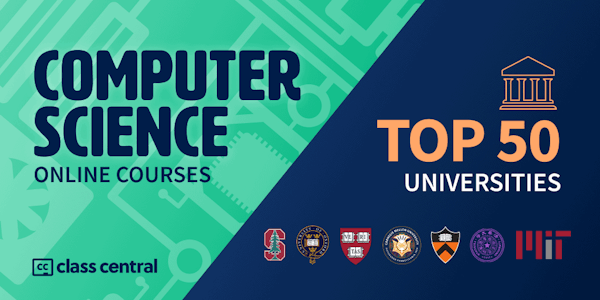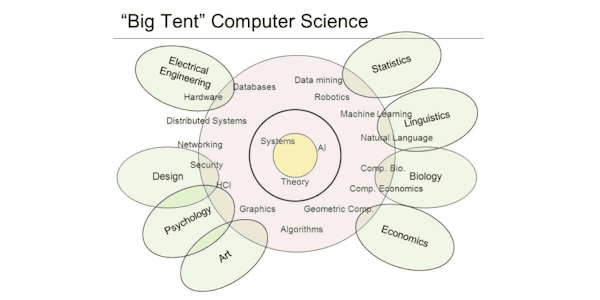What you'll learn:
- Web Developers tools that can be used to speed up web development process
- Tools with how they can be used
- Get details about web pages and HTML CSS and JavaScript
- Chrome browser users get more out of the browser
- Using and debugging of Code
Learn how use Chrome DevTools improve on Debugging, Customize look and feel and learn some shortcuts for Web development.
BONUS- Free eBook PDFguide for lessons
2 Web scavenger hunt lesson challenges
Exercise in each lesson to practice and challenge your skills
Perfect course to explore more about what Chrome DevTools has to offer and how you can use devTools for development.
Chrome DevTools is a set of web developer tools built directly into the Google Chrome browser.
DevTools
Help you edit pages on-the-fly
Diagnose problems quickly
Test and try code
Write code snippets
Inspect Code
Check responsiveness
DevTools ultimately helps you build better websites, faster. Most browsers have their own version of devtools.
Course covers
Open DevTools
Element Panel
Where to compute and get box model details
using the Console and JavaScript coding
Snippets of code running and saved in the console
Access local filesystem with DevTOols
Network for file load times and debugging
Application tab for session and local storage values
Audit Panel and how to get website improvement report
Shortcuts and getting more help with DevTools
Taught by an instructor with over 20 years of web development experience ready to help you learn about DevTools
Chrome DevTools
Chrome DevTools is a set of web developer tools built directly into the Google Chrome browser. DevTools can help you edit pages on-the-fly and diagnose problems quickly, which ultimately helps you build better websites, faster.
Open DevTools
There are many ways to open DevTools, because different users want quick access to different parts of the DevTools UI.
When you want to work with the DOM or CSS, right-click an element on the page and select Inspect to jump into the Elements panel. Or press Command+Option+C (Mac) or Control+Shift+C (Windows, Linux, Chrome OS).
When you want to see logged messages or run JavaScript, press Command+Option+J (Mac) or Control+Shift+J (Windows, Linux, Chrome OS) to jump straight into the Console panel.