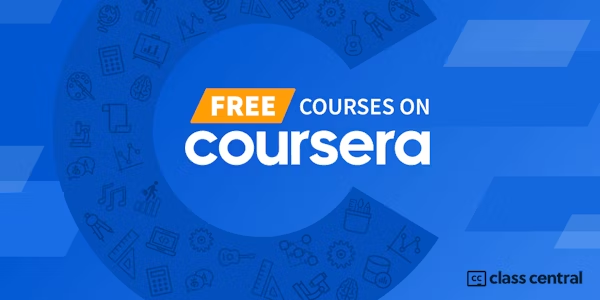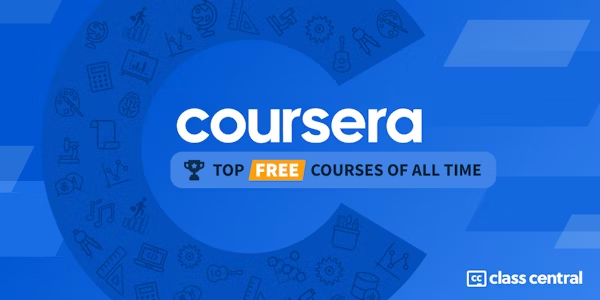Overview
Computer Numerical Controlled machines, or CNC for short, can have a nearly endless number of options. Most machines today control tool motion in 3-axes, X, Y and Z, but can be upgraded to include a 4th or 5th axis as well, A and B. Additionally, there are many machines on the market that are already 5-axis capable. The good news is that Autodesk® Fusion 360™ has you covered if you need to control multi-axis positioning or simultaneous motion in all 5 axes at once!
Want to take your learning to the next level? Complete the Autodesk CAD/CAM for Manufacturing Specialization, and you’ll unlock an additional Autodesk Credential as further recognition of your success! The Autodesk Credential comes with a digital badge and certificate, which you can add to your resume and share on social media platforms like LinkedIn, Facebook, and Twitter. Sharing your Autodesk Credential can signal to hiring managers that you’ve got the right skills for the job and you’re up on the latest industry trends like generative design.
Enroll in the Specialization here: https://www.coursera.org/specializations/autodesk-cad-cam-manufacturing
Looking for Autodesk Fusion 360 certification prep courses? Check out additional learning resources to help you uplevel your skills: https://www.autodesk.com/learning
Syllabus
- Creating Multi-Axis Positioning Toolpaths
- In Week 1, we’ll cover the use of multi-axis controls to position and machine geometry. Multi-axis positioning lets us use 4th and 5th axis control to locate the part and tool but utilize 2.5 and 3-axis cutting operations to actually remove material.
- Simultaneous Multi-Axis Toolpaths
- In Week 2, we’ll explore how to control tool motion in 5-axes at the same time using Fusion 360. Simultaneous 5-axis machining can seem like a daunting task, but the interface and controls in Fusion 360 make it manageable.
- Creating Multiple Setups
- In Week 3, we’ll learn the basics of creating multiple setups in Fusion 360. This process is done when a part needs to be repositioned in a machine for additional operations. We’ll focus on using this in 3-axis applications with a single “flip” of the part in a vise to highlight how to create a new setup, coordinate system, and toolpaths to finish off a part.
- Creating Multiple Setups for Multiple Machines
- In Week 4, we’ll combine all the knowledge we have learned into programming a single part using 2 different machines. We’ll start cutting some geometry on a CNC Mill with a 3-axis workflow. This is typically done to rough, semi-finish, or finish parts that don’t require multi-axis tooling or only require a small amount of it. This keeps the machine run time down of more expensive machines that might be performing other tasks. We follow this up by creating an additional setup to utilize multi-axis positioning as well as simultaneous 5-axis finishing operations.
Taught by
Autodesk Education