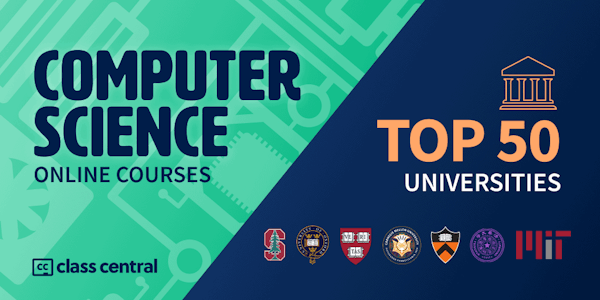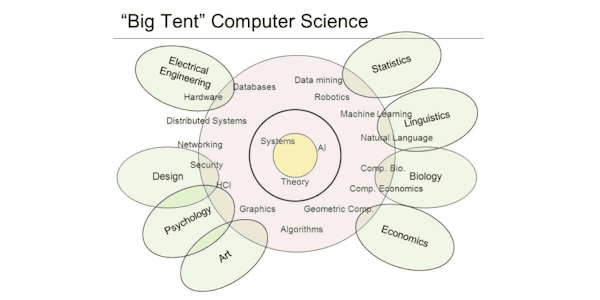Create an ebook in InDesign. Learn how to convert an InDesign publication to EPUB.
Overview
Syllabus
Introduction
- Welcome
- What you should know
- How to use the exercise files
- Ebook vs EPUB
- Fixed-layout EPUB vs. Reflowable EPUB
- Crack open EPUBs on Mac and Windows
- Specify an EPUB reader for Windows
- The internal structure of an EPUB
- InDesign to EPUB workflow: An overview
- Make a custom workspace
- Install scripts
- Essential tools for ebook design
- What gets included
- File prep checklist
- Flow in a Word manuscript
- Anchor images in the text flow
- Manage content export: Layout order
- Manage content export: Articles panel
- Create a navigation TOC
- Create chapter breaks
- Work with InDesign book files
- Add semantic markup
- Maintain text frame spacing
- Clean up text
- Convert local formatting to styles
- Map text styles to HTML and CSS tags
- Prepare tables for optimal conversion
- Add an in-book TOC
- Indexes, footnotes, and endnotes
- Embed fonts
- Use the free Typekit fonts
- Create a cover image
- Specify resolution and appearance
- Convert InDesign artwork to images
- Set image position controls
- Manage object size
- Create image wraps
- Add ALT tags to images and objects
- Use Object Styles for EPUB attributes
- Choose EPUB2 or EPUB3
- Select options in the General panel
- Text, CSS, and JavaScript options
- Object and image conversion options
- Add metadata
- Adding EPUB viewing apps
- Validate EPUB2 and EPUB3 files
- Proof the EPUB on ereader devices
- Explore the Kindle Direct Publishing portal
- Convert with Kindle Previewer
- Convert EPUB for other ereaders
- Next steps
Taught by
Anne-Marie Concepción