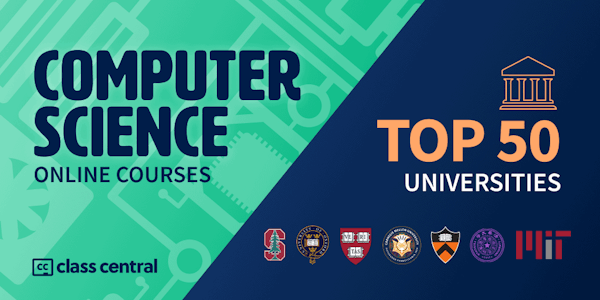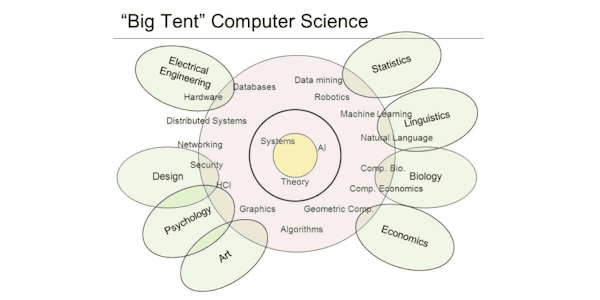Learn how to add rich, interactive features like thumbnail galleries, image carousels, and web forms to your websites with Bootstrap 3.
Twitter's Bootstrap is one of the most popular HTML/CSS/JavaScript frameworks for creating responsive websites. Here, Jen Kramer shows you how to add interactive elements like a thumbnail gallery, image carousel, or contact form using Bootstrap and a simple text editor. Plus, learn to style these features with CSS and add helpful JavaScript-based pop-ups and tooltips that enhance their usability. Along the way, you can test your Bootstrap prowess with a series of challenge videos.
Need help getting Bootstrap up and running? Check out Bootstrap 3 Essential Training.
Twitter's Bootstrap is one of the most popular HTML/CSS/JavaScript frameworks for creating responsive websites. Here, Jen Kramer shows you how to add interactive elements like a thumbnail gallery, image carousel, or contact form using Bootstrap and a simple text editor. Plus, learn to style these features with CSS and add helpful JavaScript-based pop-ups and tooltips that enhance their usability. Along the way, you can test your Bootstrap prowess with a series of challenge videos.
Need help getting Bootstrap up and running? Check out Bootstrap 3 Essential Training.