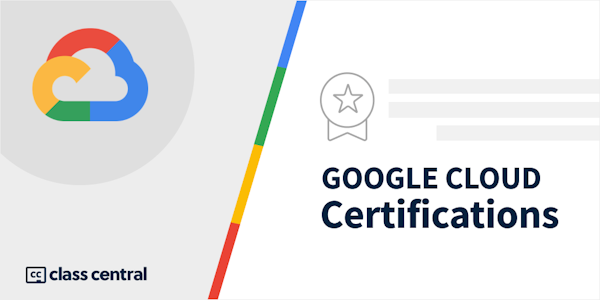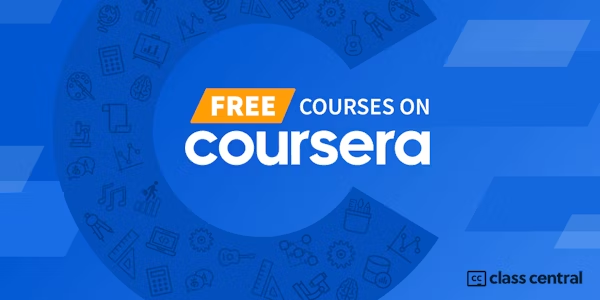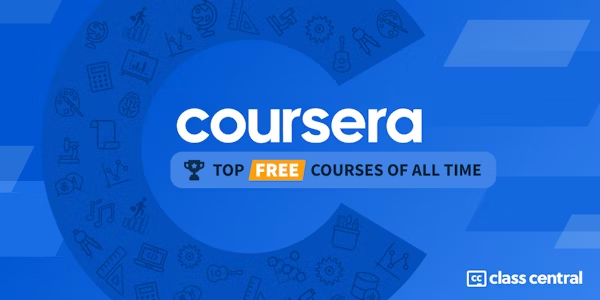Overview
With Google Docs, your documents are stored in the cloud, and you can access them from any computer or device. You create and edit documents right in your web browser; no special software is required. Even better, multiple people can work at the same time, you can see people’s changes as they make them, and every change is saved automatically.
In this course, you will learn how to open Google Docs, create and format a new document, and apply a template to a new document.
You will learn how to enhance your documents using a table of contents, headers and footers, tables, drawings, images, and more.
You will learn how to share your documents with others. We will discuss your sharing options and examine collaborator roles and permissions. You will learn how to manage versions of your documents.
Google Docs allows you to work in real time with others on the same document. You will learn how to create and manage comments and action items in your documents.
We will review a few of the Google Docs tools. You will understand how to set your preferences to suit your own work style and explore how to use tools such as Google Explore to add value to your content.
Syllabus
- Course Introduction
- This module covers the agenda. It also introduces students to On the Rise and the course business challenge.
- Introduction to Google Docs
- Many of us have worked with word processing tools. In this module we will discuss how Google Docs documents are created and how Google Docs works across other file formats, allowing you to edit and save revisions seamlessly and collaboratively.
- Compose a Google Doc
- After you create a document, you will want to format and add styles so the document meets your needs. In this module we will show you how you can format and name your document and then print it or move it to where you and your team can collaboratively access it.
- Enhance your Google Docs
- In this module you’ll learn how to make the document even more functional by creating a table of contents, adding headers and footers, and inserting links and bookmarks.
- Share your Google Docs
- In this module we’ll explore how to share a document with the appropriate permissions, manage versions of the document and, if necessary, transfer its ownership. And while there are many reasons to keep the document in the cloud, we’ll discuss the options available to download your document.
- Collaborate with Google Docs
- In this module we’ll discuss how to use comments effectively to support the development of a document. You’ll learn how to add comments to a document, assign someone to an action item, resolve a comment, and view the comment history. You’ll also learn how Google Docs comments integrate with Gmail.
- Google Docs tools
- In this module, we’ll take some time to understand how you can set your preferences to increase your productivity and explore how to use tools such as Google Explore and dictionaries to add value to your content. You will learn how to translate content and to ensure the document is accessible to your audience. You will also learn how to compare documents to quickly identify differences.
- Business challenge
- In this module, you will put everything you have learned into practice by helping our fictional Google Workspace customer solve their business challenge.
Taught by
Google Cloud Training