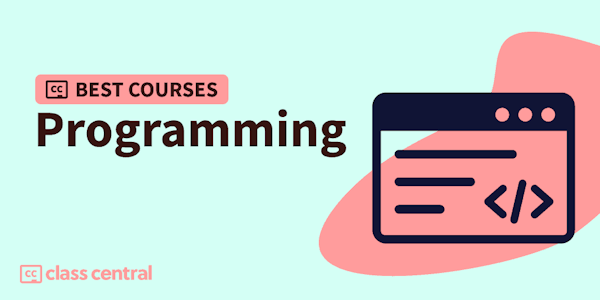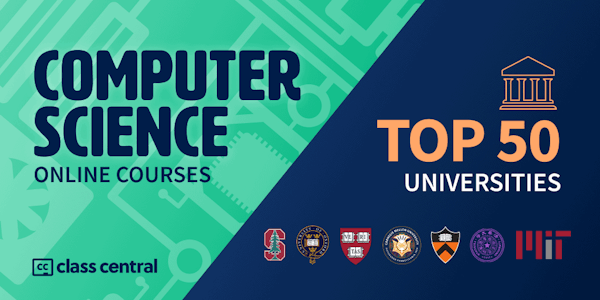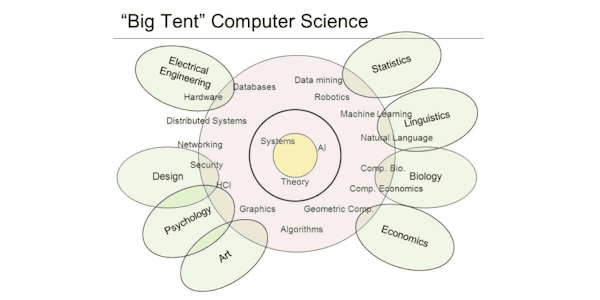In this Responsive Web Design Certification, you'll learn the languages that developers use to build webpages: HTML (Hypertext Markup Language) for content, and CSS (Cascading Style Sheets) for design.
First, you'll build a cat photo app to learn the basics of HTML and CSS. Later, you'll learn modern techniques like CSS variables by building a penguin, and best practices for accessibility by building a web form.
Finally, you'll learn how to make webpages that respond to different screen sizes by building a Twitter card with Flexbox, and a complex blog layout with CSS Grid.
Major Topics:
- Basic HTML and HTML5
- Basic CSS
- Applied Visual Design
- Applied Accessibility
- Responsive Web Design Principles
- CSS Flexbox
- CSS Grid
- Responsive Web Design Projects