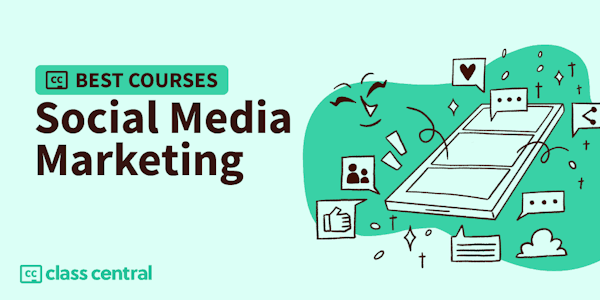If you're constantly frustrated by how long it takes to create a design in Canva, then you've come to the right place. This class will get you up and running quickly with creating professional branded graphics in Canva. Organize your business designs using folders and learn to schedule social media content in Canva's own content planner Learn to create presentations, as well as video and animated social media posts. Discover the features of Canva to help you save time, including the brand kit, quick create and templates. You'll learn how to set up a Canva account, both free and pro, and create a brand kit while understanding the importance of branding. As you progress, the chapters will show you how to organize your account, create presentations, use videos and animation within your marketing materials and more. By the end of this course, you'll have a solid understanding of what Canva is and what it does and be able to confidently and easily create a branded design from scratch. Who Should Attend This class is for aspiring designers, social media managers, VAs, service-based businesses and solopreneurs with basic experience in Canva, who are looking to advance in a new skill, while creating their brand and perfecting their social and marketing materials on a budget. A basic understanding of Canva, including setting up a free Canva account, creating a basic design using a template, adding images and text boxes and changing the color of fonts is helpful but optional. What you will learn Understand the fundamental capabilities and features of Canva Create a brand kit and understand what makes a good brand Develop effective graphics to aid in increasing visibility on social media platforms Follow step-by-step tutorials to create stunning designs Create a branded logo and learn about trademark and copyright guidelines Discover a world of color combinations, contrasts, and meanings for your brand Explore the fundamental design principles Use videos, animation, and sounds in social graphics for your designs Course Outline Setting Up Canva on Desktop and Mobile Technical requirements What is Canva? Free versus Pro – what’s the difference? Canva Free benefits Canva Pro benefits Setting up your Canva account Using the mobile version of Canva Setting up folders for organization Creating folders Scheduling content with the Content Planner Creating and scheduling a post Other ways to schedule and post Discovering and Editing Templates Finding and editing your templates Changing the colors Changing images on a template Changing the text and font Starting and finding your designs Finding your designs Using lines and shapes Lines Shapes Text effects and fonts The difference between sans serif and serif fonts Curved text Tools and Features for Using Elements and Images Adding elements into the mix Editing my chosen element Being keyword specific Element collections Adding and editing images Smartmockups Shadows Frames Changing the background Designing Eye-Catching Graphics through Useful Features Grouping elements Aligning and spacing text Rulers and margins for print Locking elements Changing the transparency Resizing your designs Positioning elements front to back The Background Remover tool Downloading and Sharing Your Designs How to download a design How to share your design Linking to social media Creating clickable links Apps you can connect to Canva How to create a QR code Printing your Designs Printing templates Margin Print bleed Crop marks and bleed Flatten PDF Color Profile Designing multi-page documents for print PDF editing and printing Printing directly through Canva
Overview
Taught by
ONLC Training Centers