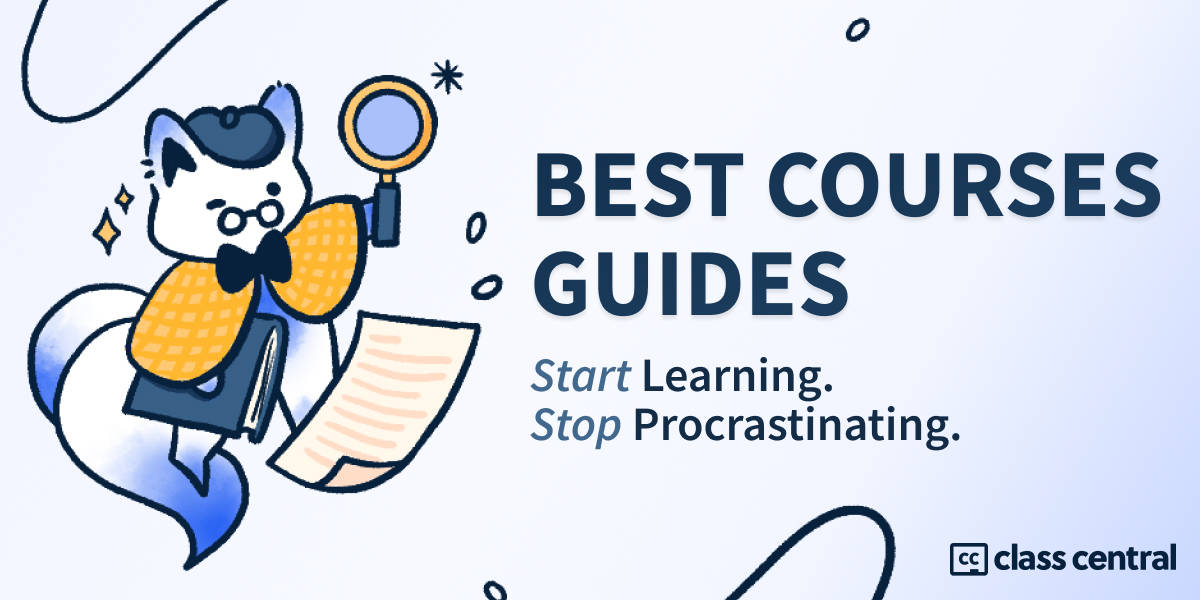7 Best Microsoft Word Courses for Beginners for 2025
Get your word processing and formatting skills to the next level with the best online courses for students and professionals alike.
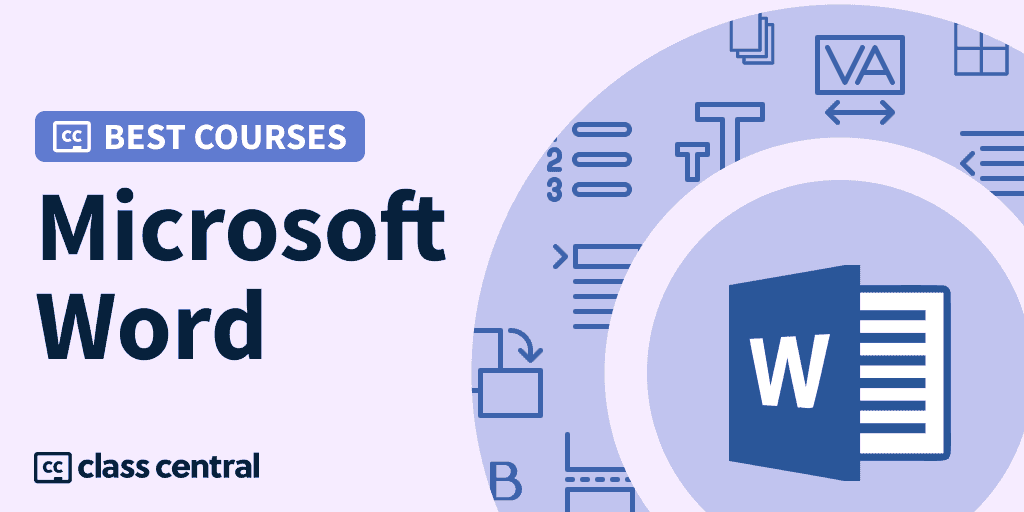
Microsoft Word is a powerful word processing software that can be used to create a variety of documents, from simple letters to complex reports. Whether you’re a student, a professional, or just someone who wants to practice their writing skills, learning Microsoft Word is a valuable skill.
In this Best Courses Guide (BCG), we’ll take a look at the best Microsoft Word courses for beginners selected from over 300 courses available on Class Central. We’ll discuss the different features and benefits of each course, so you can choose the one that’s right for you.
We’ll also provide some tips for choosing the best course for your needs. So whether you’re a complete beginner or you’re just looking to brush up on your skills, read on for our top recommendations.
Click on the shortcuts for more details:
Here are our top picks
Click to skip to the course details:
Why You Should Trust Us
Class Central, a Tripadvisor for online education, has helped 80 million learners find their next course. We’ve been combing through online education for more than a decade to aggregate a catalog of over 250,000 online courses and 250,000 reviews written by our users. And we’re online learners ourselves: combined, the Class Central team has completed over 400 online courses, including online degrees.
I (Archisha) am a Guided Project Instructor and a Beta Tester at Coursera, having tested many courses before they’re officially launched. I have taken over 50 online courses in various subjects. My experience as an online learner and teacher has given me some perspective on what to look for in an online course. I used my experience to evaluate each course in this list.
Fabio also has experience as an online learner and as a tutor who revised the research and the latest version of this guide.
Courses Overview
- Combined, these courses have accrued over 262K enrollments
- One course is free-to-audit and six courses are paid
- The most-represented course providers are Udemy and LinkedIn Learning, with two courses each
- The Microsoft Word subject has been bookmarked over 18.4K times on Class Central.
Best Overall: Work Smarter with Microsoft Word (Microsoft)
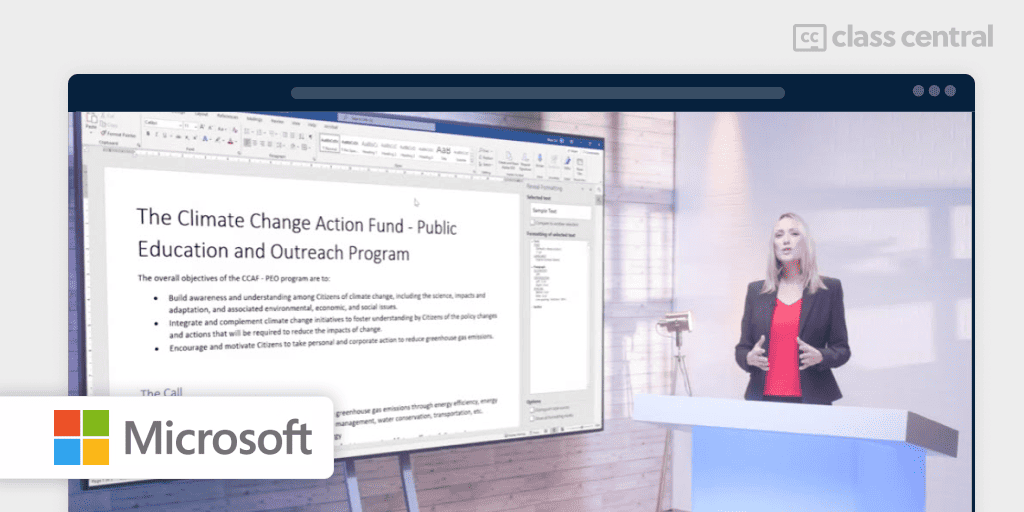
Undoubtedly, Microsoft knows its Word best, and this free-to-audit course will teach you what you need to use it effectively. Moreover, a certificate from Microsoft will look great on your résumé.
The course will also introduce you to Microsoft 365. Not only will you learn how to use Microsoft Word, but you’ll touch upon the other Microsoft 365 applications.
By taking this course, you’ll be prepared for Exam MO-100: Microsoft Word (Word and Word 2019) which tests your ability to create professional-looking reports, multicolumn newsletters, résumés, and business correspondence.
Broken down into 7 modules of 5-6 hours each, concepts are taught through a combination of videos, readings and practice exercises. At the very end, there is an optional “Honors” assignment where you’ll apply all that you’ve learned.
This course is the first of the three courses in the Microsoft 365 Fundamentals Specialization.
| Institution | Microsoft |
| Provider | Coursera |
| Level | Beginner |
| Workload | 31 hours |
| Enrollments | 115K |
| Rating | 4.7/5.0 (1.4K) |
| Certificate | Paid |
Best Microsoft Word Level I program with Live Sessions (Noble Desktop)
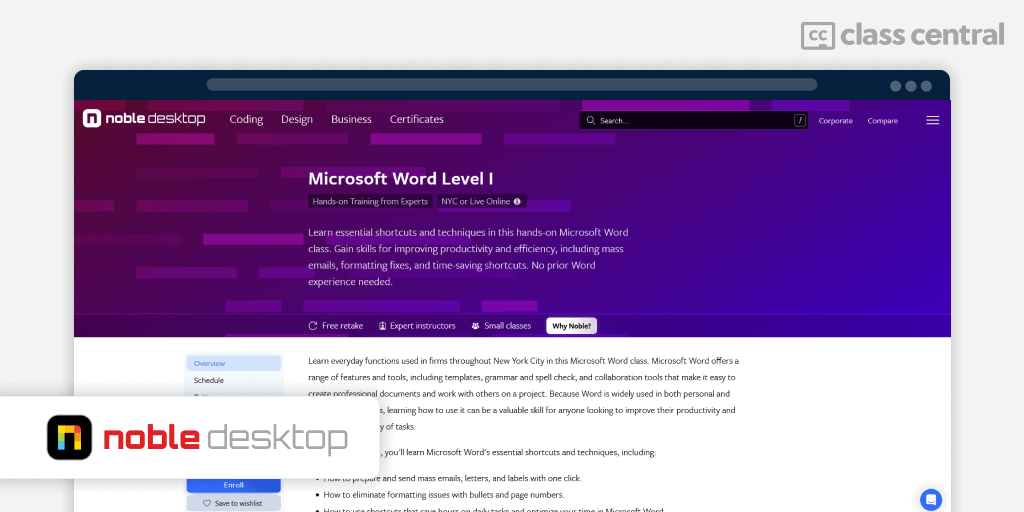
If you prefer instructor-led learning, Noble Desktop’s Microsoft Word Level I offers real-time feedback and accountability that pre-recorded courses can’t match.
What I find interesting is that this program runs both in-person (NYC campus) and online (Zoom). Even if you’re attending online, you’ll have individual attention and can see other students in the classroom. You’ll be able to interact with instructors, receive feedback, and ask questions during sessions. Plus, you’ll get access to class recordings and workbooks – pretty helpful for catching up if you miss a class or reviewing what you learned.
Key Benefits
- Small class sizes (8-15 students)
- Certificate of completion to showcase achievements
- Free retake within one year
- Detailed class files with real-world projects
- Can upgrade to the Word Bootcamp for additional training.
Noble Desktop knows what they’re doing – they’ve been around for over three decades providing instruction with industry experts. So you can rest assured your mentorship will not be with someone who just finished the course. Don’t take my word for it – student reviews on Yelp and Google praise their practical approach and instructor quality.
Additional note: Can be upgraded to the Word Specialist Certification Program or the Word Expert Certification Program, which includes extra mentoring and enrollment in the professional exam.
What You’ll Learn
- Create and edit Word documents, from saving to printing
- Format text and paragraphs using different styles and alignment tools
- Work with lists, tables, endnotes, footnotes, and citations to organize content
- Add visual elements like images and special characters to your documents
- Use headers, footers, and watermarks to control page layout
- Use shortcuts to streamline repetitive formatting tasks and save time
- Eliminate formatting challenges using tools for bullet lists, numbering, and layout
- Prepare documents for publishing by checking spelling, grammar, and exporting
Flexible Schedule Options
- 1 day full-time (weekdays)
“Trust Noble Desktop with your online computer learning. You won’t be disappointed!” – Carol Dunson, learner
| Provider | Noble Desktop |
| Instructors | Eugenio Solis de Ovando, Dan Rodney |
| Level | Beginner |
| Workload | 6 hours |
| Rating | 4.8/5.0 (Yelp) and 5.0/5.0 (Google) |
| Certificate | Paid |
Udemy’s Best: Master Microsoft Word Beginner to Advanced (Kyle Pew)
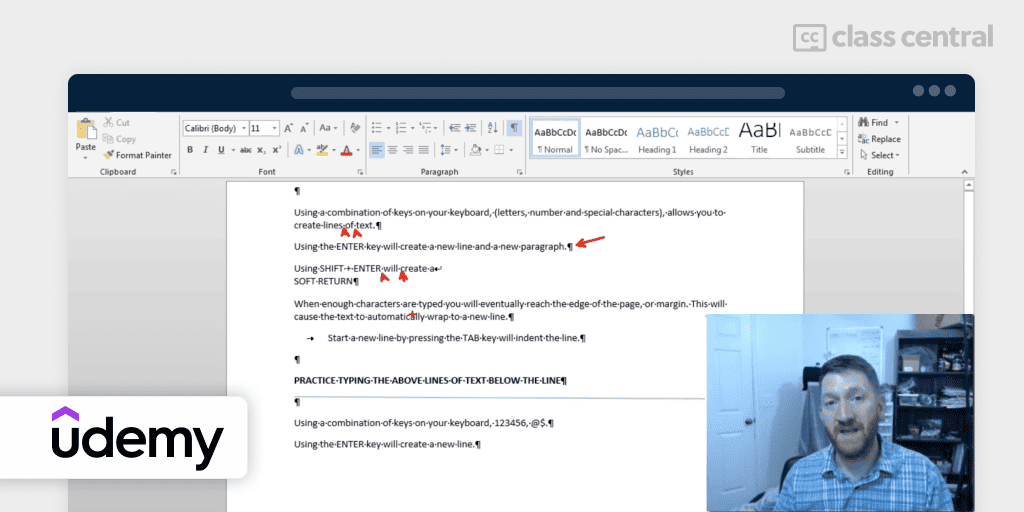
This course is Udemy’s best-seller and one of the most popular on Microsoft Word overall, with the highest number of enrolments on this list. Your instructor is Kyle Pew, a Microsoft Certified Trainer (MCT).
“This is my second class with Kyle. WELL worth the money! His progression of learning is organized and easy to follow and the best part is the wealth of information/instruction that you can return to over and over again. Kyle is a great teacher, easy to listen to, good humor. Loved it!” – Mary Anne H., Udemy learner
The course uses Microsoft Word 2013/2016. But since the basic concepts remain the same, you can use other versions of Word as well. It takes you not only through the basics of Microsoft Word, but actually makes you an advanced Word user (hence the name).
In brief, you’ll learn:
- Basics of the Word interface, text handling, formatting, and fundamental document operations like printing and emailing
- Advanced formatting techniques, integration of images/videos, and an introduction to Mail Merge functionalities
- Get into intricate form controls, template management, document protection, and specialized features like footnotes and table of contents.
The course is broken down into 26 sections of about 30 minutes each. Concepts are taught through lots of short videos and quizzes after each section. This course features 30 downloadable resources.
| Provider | Udemy |
| Instructor | Kyle Pew |
| Level | Beginner |
| Workload | 7 hours |
| Enrollments | 108K |
| Rating | 4.7/5.0 (27K) |
| Certificate | Paid |
Skillshare’s Best: Microsoft Word 2016 – Word Bootcamp (Dan Scott)
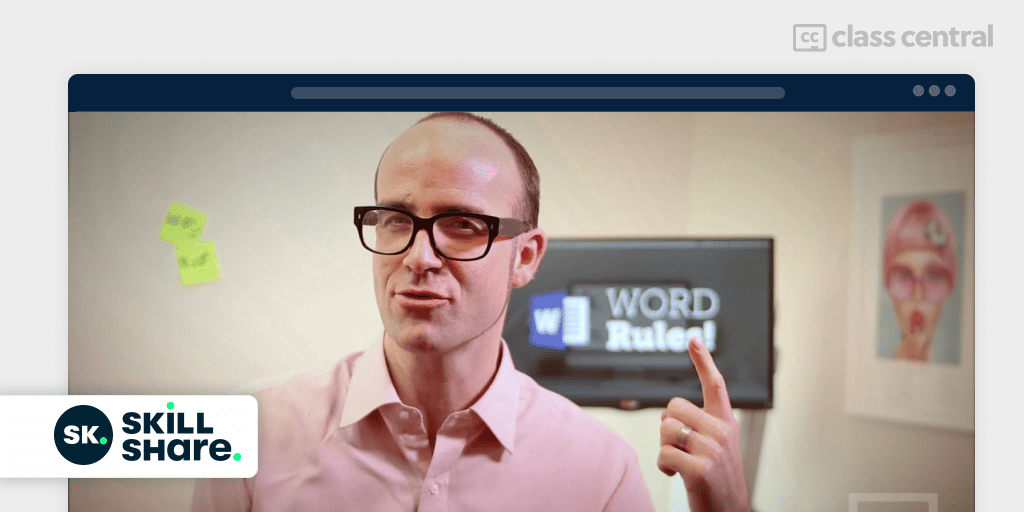
This course is taught by Dan Scott, the creator of the website Bring Your Own Laptop. What attracted me right away are the excellent video quality and video editing of this course. And Dan’s engaging way of talking, of course!
This is a project-based course. You’ll create real world documents such as a formal business letter, monthly newsletter, business report, a timetable and much more. Although you’ll be advised to use Word 2016 for this course, I believe other versions of Word should do the work.
There is a YouTube version of this course too. Even though it has only 21 of the 52 videos, it’s still worth giving a try since it’s completely free! You don’t need to create an account or log in anywhere. You can just watch it on YouTube and follow along on your computer.
In brief, you’ll learn how to:
- Create formal business letters, newsletters, and reports
- Format text, images, and tables
- Add hyperlinks, videos, and interactive content
- Save and share documents
- Track changes and comments.
The course is broken down into 52 lessons of about 5 minutes each. Concepts are taught through a combination of short videos and projects (8 in total). The videos are professionally made, concise and interactive. Unlike other courses, you’ll learn through practical applications and see your work come to life.
| Provider | Skillshare |
| Instructor | Daniel Scott |
| Level | Beginner |
| Enrollments | 8K |
| Ratings | 99% positive (230 reviews) |
| Workload | 3-4 hours |
| Certificate | Not available |
Best Crash Course: Microsoft Word 2016: Beginner and Intermediate Training (Udemy)
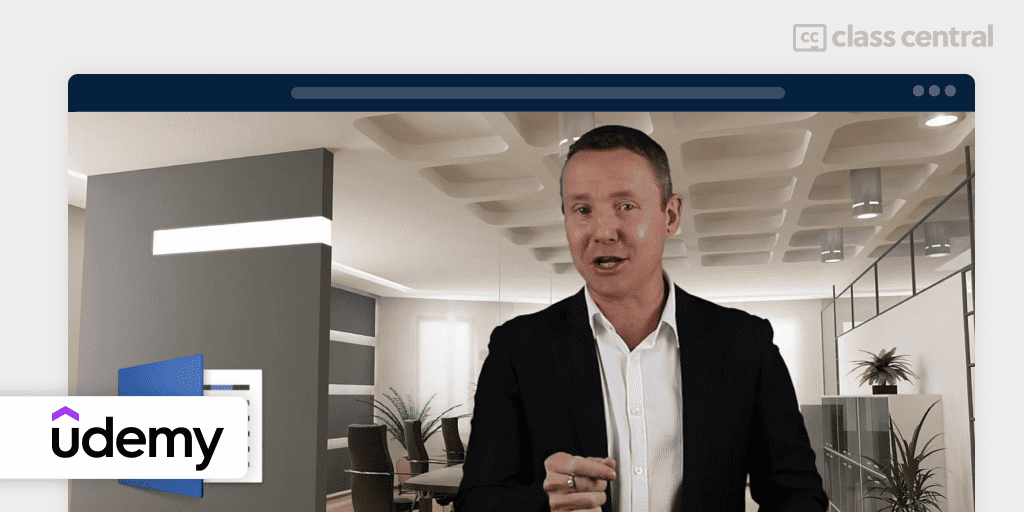
Far from boring lectures and fuzzy visuals, this course features an engaging instructor who will teach you all the useful tools and features of Microsoft Word through high-quality, bite-sized videos. You can even ask him questions and he’ll be there to help you out.
Focusing on practical applications, this course not only teaches you Word but also makes you practice through exercises, quizzes and real-world projects. Even though this course gives up to intermediate-level training, it is enough to be fairly proficient in using Word in professional environments in a short amount of time.
In brief, you will learn:
- Explore the Word interface
- Learn about the File and Home tabs
- Learn how to work with cover pages, tables, pictures, shapes, objects, headers, footers, page numbers, equations, hyperlinks and text boxes
- Set margins, orientation, size and spacing of a document
- Create letters, email messages, envelopes, labels and directories.
The course is broken down into 11 sections of about 10 minutes each. Concepts are taught through lots of short videos and quizzes after each section. At the end of the course, there’s a capstone project where you’ll apply all that you’ve learned.
| Provider | Udemy |
| Level | Beginner |
| Workload | 1-2 hours |
| Enrollments | 6.4K |
| Rating | 4.4/5.0 (1.2K) |
| Certificate | Paid |
Best for Mac Users: Word 2019 for Mac Essentials (LinkedIn Learning)
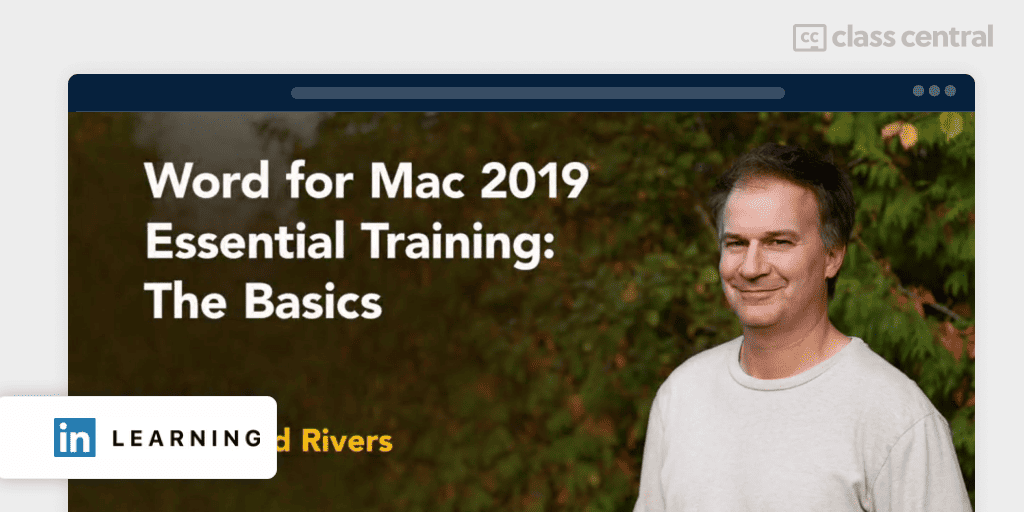
Are you a Mac user? If you’ve been wondering how you can use Word on your Mac, then worry not! Microsoft applications can be used equally effectively on Mac as well. And Word is no exception. With some differences in the user interface, you can use Word on Mac pretty comfortably, and this course shows you how.
Word for Mac includes all the tools and features that are normally used on Windows. That’s why being a Mac user won’t stop you from harnessing the power of Word in your documents. Learn from David Rivers the basics of Word for Mac, and impress others with your stunning documents created in Word.
You will learn how to:
- Open, close, read, save, and use the Tell Me assistant in Microsoft Word
- Edit text in Word using Cut, Copy, and Paste, and Find and Replace tool
- Format text in Word using font formatting, text case, and styles
- Work with paragraph text in Word by changing paragraph alignment, adjusting line spacing, keeping text together across page breaks, and organizing text in tables
- format the pages of a document in Word by changing page layout, using headers, footers, and page numbering, organizing a document with sections, and putting text into columns.
The course is broken down into 9 modules of 15 minutes each. Concepts are taught through a combination of short videos and quizzes (9 quizzes and 2 exercise files).
| Provider | LinkedIn Learning |
| Instructor | David Rivers |
| Level | Mixed |
| Enrollments | 11K |
| Ratings | 4.8/5.0 (319) |
| Workload | 2-3 hours |
| Certificate | Paid |
Best Microsoft 365 Training: Learning Word for the Web (LinkedIn Learning)
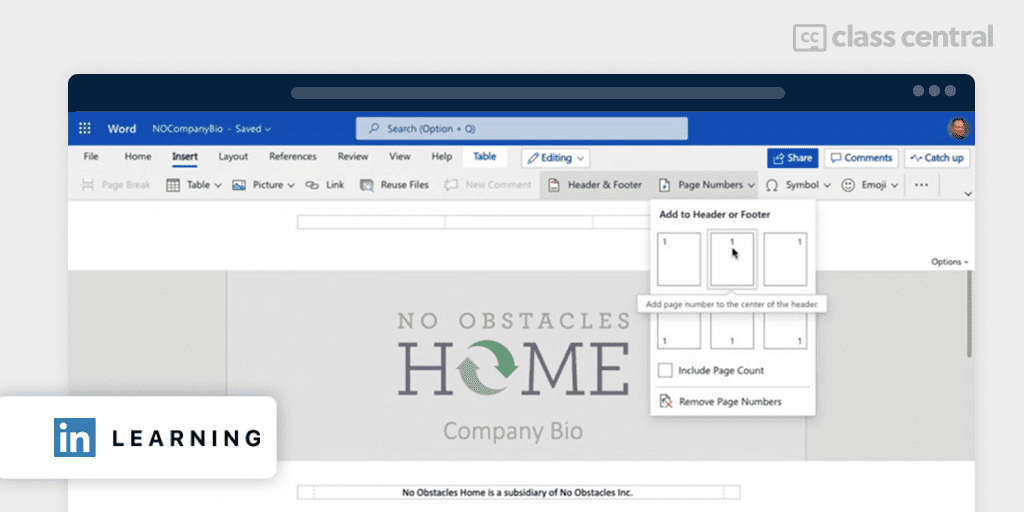
Thanks to its versatility, Microsoft Word can be used on the web too without having to install it on your computer. All you need is a Microsoft account and you’re ready to go! In this course, you’ll learn the basics of using Word for the web, from creating and formatting documents to sharing and collaborating with others.
In brief, you will learn how to:
- Sign in to your Microsoft account and create a new document
- Rename, close, open, and manage documents
- Type or dictate text, use the transcribe feature, format text and use styles, and apply document formatting
- Add and format graphics, use headers and footers, and add polish to your document with Designer
- Share and collaborate on your documents with others
- Save your Word documents in other formats for sharing, and print documents from Word for the web.
Just like Word 2019 for Mac Essential Training, David Rivers is equally professional with this course. He keeps his lectures clear and concise, teaching only what you need to use Word efficiently.
| Provider | LinkedIn Learning |
| Instructor | David Rivers |
| Level | Beginner |
| Enrollments | 14K |
| Ratings | 4.7/5.0 (387) |
| Workload | 1-2 hours |
| Certificate | Paid |
How We Made Our Picks and Tested Them
Trying to find “the best” can be daunting, even for those of us who live and breathe online courses. Here’s how we approached this task.
First, we combed through Class Central’s Catalog and the internet to find a variety of free and paid open courses, some with certificates.
We extracted information from course syllabi and reviews, and compiled their ratings, leveraging the Class Central database with 300+ Microsoft Word courses and its thousands of course ratings and reviews written by our users as well as available course provider ratings. We watched some course videos to sample courses we hadn’t already taken.
Then, we defined the scope for these recommendations. A Word course can cover various topics, so we chose top courses from a range of sub-fields.
Ultimately, we used a combination of data and our own judgment to make these picks. We’re confident these recommendations will be a reliable way to learn Word’s main features.

Archisha Bhar